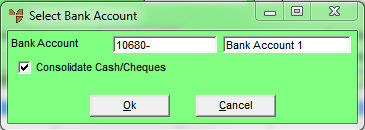
Once you have selected all the payments you want to bank, you may wish to verify the transactions first then print the Bank Deposit Slip and post the transactions to the General Ledger. For example:
|
Bank Deposit |
$200.00 |
|
Customer Chq |
$150.00 |
|
Deposit Total at Bank |
$350.00 |
The two customer payments are entered into Micronet and a Bank Deposit Slip is printed. Micronet transfers an amount of $350.00 to the Bank account. This amount matches the bank statement, making the process of bank reconciliation in the General Ledger straightforward and uncomplicated.
To print the Bank Deposit Slip and post the selected transactions to the General Ledger:
Refer to "Selecting an Undeposited Funds Account".
Refer to "Selecting Transactions for Banking".
Micronet prints the Bank Deposit Slip, which you should check before finalising.
Micronet displays the Select Bank Account screen. This defaults to the Bank account setup for the Undeposited Funds account if one exists.
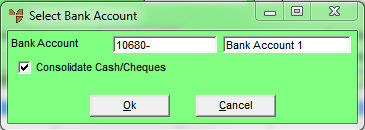
|
|
Field |
Value |
|---|---|---|
|
|
Bank Account |
Press Tab or Enter to display a list of GL accounts with a type of Bank and select the account the payments are to be banked in. |
|
|
Consolidate Cash/Cheques |
Select whether cash and cheques should be consolidated as one total to be integrated to the General Ledger Bank Reconciliation. If cash and cheques should integrate as separate totals, do not check this box. |
|
|
|
Technical Tip Consolidate Cash/Cheque will be unchecked on the initial Select Bank Account screen. Micronet will remember the last option selected after a Bank Deposit Slip has been printed and default this selection when the next Bank Deposit Slip is printed. |
Micronet prints the Bank Deposit Slip.
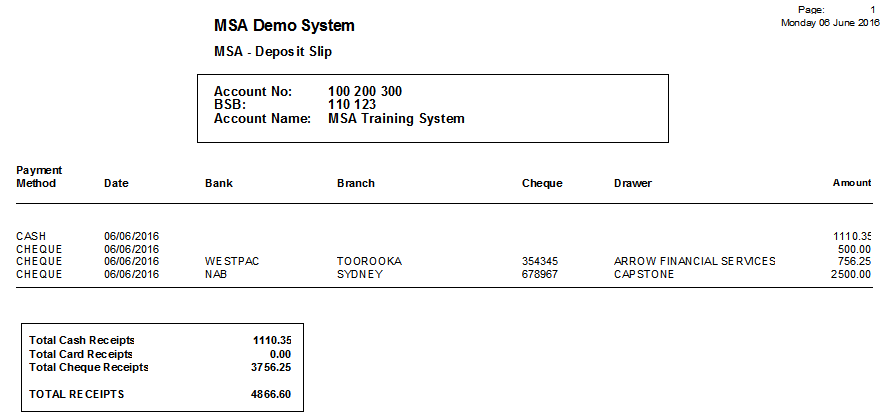
|
|
|
Technical Tip To reprint a Bank Deposit Slip, refer to "Debtors Transaction Processing - Reprint Manual Deposits". |